Transfer Data to Stata Using Stat/Transfer
If you are working on Reed's campus, you may use Stat/Transfer to convert data from one format (e.g., Excel or SPSS) to a different format. To use Stat/Transfer you will need the data you want to convert, and you will need to know both the original and the target data format. For Stata, the target format is .dta.
When you open Stat/Transfer, a window will appear prompting you to chose input and output formats as well as the file you want to convert and what you want the converted file to be called. The boxes with the arrows pointing both up and down are drop down menus and the Browse button allows you to do just that. Specifically, Browse as an option for the file output brings up a standard "Save as" dialogue.
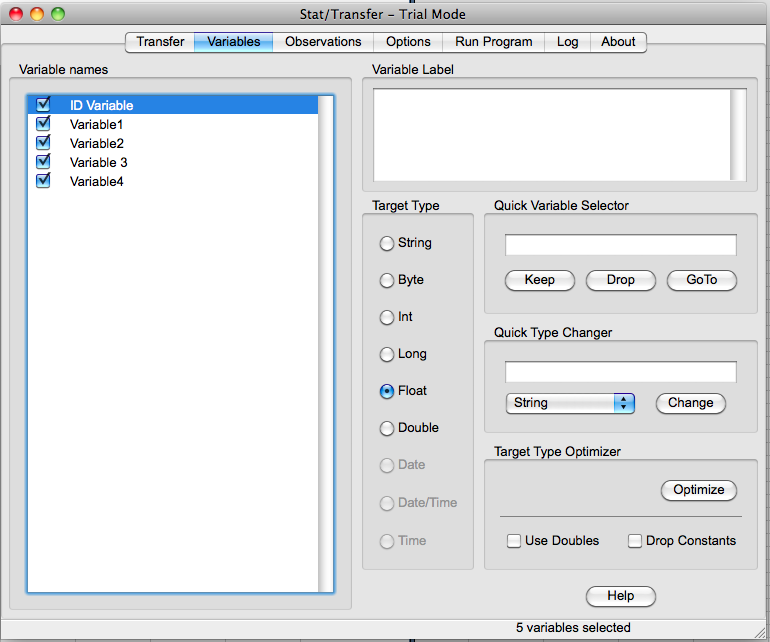
Once you have these basics taken care of, you can explore more advanced options. The Variables tab allows you to unselect variables and even chose the output type (for more on what those types mean, see here)
The Observations tab allows you to select only certain cases. The tab itself contains detailed insructions for its use, though you can easily drop cases (or run analyses on subsects only) from within Stata as well
The Options tab contains a number of options that Stat/Transfer offers. The Run Program tab permits you to use a program to conduct the conversion. The Log tab keeps a log of your actions. The About tab displays some information about the program. For more information, consult a Stat/Transfer resource.
Back to Home