Hands-On Introduction to LabVIEW for Scientists and Engineers, Fourth Edition
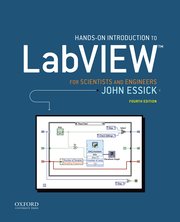 For questions or comments, please contact John Essick
For questions or comments, please contact John Essick
Errata & Updates for First Printing
Frequently Asked Questions
-
Is Hands-On Introduction to LabVIEW consistent with the latest version of LabVIEW?
- Which flavor of LabVIEW is used in Hands-On Introduction to LabVIEW: "traditional" LabVIEW or LabVIEW NXG?
Are solutions available for the book’s exercises (i.e., Do It Yourself and Back of the Chapter Problems)?
The solutions to the even-numbered Back of the Chapter Problems are available to all at www.oup-arc.com. Instructors who adopt Hands-On Introduction to LabVIEW as their course textbook can obtain a password-protected link to the solutions for all of the book's Do It Yourself, Use It!, and Back of the Chapter Problems by contacting Oxford University Press. These solutions are written using LabVIEW 2015 (if you are not able to open the solutions because you have an older version of LabVIEW, use the free 30-day trial copy of the current LabVIEW version available at http://www.ni.com/trylabview).
The MathScript Node does not appear in my Functions>>Structures palette. Where is it?
The MathScript Node was introduced in LabVIEW 8. In LabVIEW 8, the MathScript Node was a basic component of LabVIEW and was automatically included when you installed the software. Beginning in LabVIEW 2009, the MathScript functionality became a LabVIEW add-on, which must be separately purchased and installed. If you have an academic site license or the Student Edition, however, the Mathscript add-on should be included on your installation disks (the exception may be the 10-seat license), but you need to select it manually during the installation process. Re-run the installation disk and when the window appears in which you select the programs that you want to have installed, make sure that the “MathScript RT Module” line is selected.
If your installation package does not include the MathScript add-on, a 30-day trial version of the MathScript RT Module can be downloaded here: https://lumen.ni.com/nicif/us/evaltlktsigproc/content.xhtml. If you are professor using LabVIEW in an instructional setting and need to purchase the MathScript RT Module separately, contact your local NI sales representative and request a quote that includes the standard academic discount (the savings will be considerable).
My system does not include the MathScript RT Module. Can I write the Waveform Simulator VI in Chapter 4 (and other MathScript Node-based VI in the book) using the Formula Node in LabVIEW's Functions>>Structure palette?
Yes, although more primitive than the MathScript Node, the Formula Node can be used to write Waveform Simulator (Chapter 4) and all other MathScript Node-based programs in the book. Instruction for constructing the Formula Node version of these programs is given in Appendix A.
Is Hands-On Introduction to LabVIEW consistent with the latest version of LabVIEW?
Hands-On Introduction to LabVIEW, Fourth Edition was written using LabVIEW 2017.
This edition of the book is also compatible with earlier versions of LabVIEW from LabVIEW 2016 through LabVIEW 2009. Where needed, comments noting the (mostly small) differences between these prior versions and LabVIEW 2017 are included in the text.
The latest version of LabVIEW (LabVIEW 2019) has only a few minor changes from LabVIEW 2017 and so Hands-On Introduction to LabVIEW, Fourth Edition is also consistent with this newest version.
I'm a professor and would like to use Hands-On Introduction to LabVIEW in my lab course. In using this book, what hardware is needed and how much does it cost?
The first four chapters of Hands-On Introduction to LabVIEW are software only, so for that work you'll need a PC loaded with the LabVIEW software at each lab station. If most of your students have their own laptops, you could have them buy the LabVIEW Student Edition for $20 and do the programming on their own machine. Otherwise, you can purchase a site license for LabVIEW (Reed pays $2000 per year its license), which can be used on an unlimited number of instructional lab machines. If you only have a few stations, it might be cheaper to just buy a single copy of LabVIEW for each, which for academic institutions costs about $750 per copy. A National Instrument sales representative can help you decide what is the least expensive approach for your situation. If you just want to play around in the meantime, you can download a 30-day trial copy of LabVIEW at http://www.ni.com/trylabview.
In the fifth and later chapters where students learn to control a data acquisition device, the cheapest route is to use the USB-6002 DAQ device, which for academic users costs about $365. It attaches to a PC desktop or laptop via an included USB cable and it has screw-terminal connectors where you attach wires leading to your experiment. The only other things you will need at each station are an electronics breadboard, function generator, voltmeter and oscilloscope, which hopefully you have already in your lab. Also in some later chapters, you will need inexpensive electronic components like op-amps, resistors, and thermistors. The part numbers are given in the book.
In Chapter 14, students learn to control a stand-alone instrument via the GPIB and/or USB interface buses. For the GPIB work, you will need a GPIB board and GPIB-interfaced instrument with GPIB cable, while for work with the USB, a UBS cable and USB-interfaced instrument are required.
Various options for an instructional laboratory LabVIEW station are given here.
I'm a hobbyist and would like to use Hands-On Introduction to LabVIEW to learn LabVIEW. What hardware is needed and how much does it cost?
The first four chapters of Hands-On Introduction to LabVIEW are software only, so for that work you'll need a PC and loaded with the LabVIEW software. The LabVIEW Home Bundle can be urchased for $50. Also, you can download a 30-day trial copy of LabVIEW and Mathscript at http://www.ni.com/trylabview/ and https://lumen.ni.com/nicif/us/evaltlktsigproc/content.xhtml, respectively.
In the fifth and later chapters where you will control a data acquisition device, the cheapest route is to use the USB-6002 DAQ device, which costs about $406 for non-academic purchasers (the scaled-down USB-6001 DAQ device costs only $204). It attaches to a PC desktop or laptop via an included USB cable and it has screw-terminal connectors where you attach wires leading to your experiment. The other things you will need are an electronics breadboard, function generator, voltmeter and oscilloscope, which hopefully you have access to. Otherwise, you can purchase these items from electronic suppliers like Newark. Also in some later chapters, you will need inexpensive electronic components like op-amps, resistors, and thermistors. The part numbers are given in the book.
Can an Arduino (rather than a National Instruments DAQ device such as a USB-6002 or PCI-6351) be used to construct the computer-based instruments created in Chapters 5, 6, 11, 12, and 13 of Hands-On Introduction to LabVIEW?
The data acquisition devices produced by National Instruments (such as a USB-6002 or PCI-6351) are controlled by LabVIEW’s DAQmx-based icons, which include the handy DAQ Assistant Express VI. Thus, for the computer-based instruments created Chapters 5, 6, 11, 12, and 13 of Hands-On Introduction to LabVIEW, DAQmx icons are used in the required programs. Unfortunately, non-NI data acquisition devices such as an Arduino cannot be controlled by DAQmx icons. Instead, control of a non-NI DAQ device is accomplished by communicating with the device over its USB interface using LabVIEW's VISA icons (control of stand-alone instruments using VISA icons is covered in Chapter 14 of Hands-On Introduction to LabVIEW). LINX, available on the LabVIEW MakerHub web site as a free download (see instructions here), is open-source driver software, which conveniently packages the required VISA-based communication, allowing one to control an Arduino using LabVIEW software. The Use It! example in Chapter 14 of Hands-On Introduction to LabVIEW shows how to use LINX's collection of high-level LabVIEW icons to construct an Arduino-based DC Voltmeter and Digital Oscilloscope. However, for those wishing to use Hands On Introduction to LabVIEW for comprehensive training in LabVIEW-based data acquisition, the use of an NI DAQ device (rather than an Arduino) is required.
Which flavor of LabVIEW is used in Hands-On Introduction to LabVIEW: "traditional" LabVIEW or LabVIEW NXG?
Since 2017, LabVIEW has been available in two flavors: traditional LabVIEW (whose current version is LabVIEW 2018) and LabVIEW NXG. These two flavors are being developed in parallel each year and at some future date will be merged into one program (presumably called LabVIEW). Currently, LabVIEW NXG is still at its early stage of development and National Instruments currently recommends traditional LabVIEW for academic and research laboratory use. Hence, Hands-On Introduction to LabVIEW is written using traditional LabVIEW. There is no concrete timeline on how long it will take for LabVIEW NXG to catch up to traditional LabVIEW, but National Instruments say the migration will take place over many years and NI is committed to supporting both flavors during that time. A comparison of the two flavors is given here.
The LabVIEW programming language is color coded. Why is Hands-On Introduction to LabVIEW not printed in color?
Starting with the fourth edition, there is a color version of Hands-On Introduction to LabVIEW! This full-color electronic text is available as a 180-day rental from Red Shelf. The hardcopy textbook from Oxford Press remains printed in black & white in order to keep the text affordable to readers.