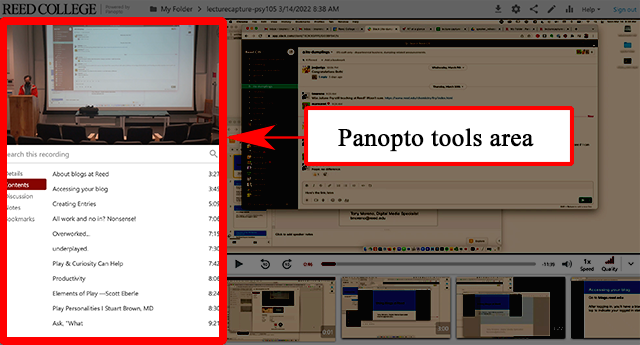Panopto Media Tools for Students
Here are a few of Panopto video tools:
- Video player. Get an overview of the viewer layout and how to access the various tools.
- Bookmarks. Bookmarks can save a time-stamped section of a video for viewing later; bookmarks can be saved for any number of videos.
- Discussions and commenting. You can add time-stamped comments or questions on your video.
- Media assignments. Your instructor may have you submit video or audio assignments for class.
- Notes. You can take private, time-stamped notes when viewing videos to review later.
- Playlists. Playlists can link several shorter related videos to view sequentially. Be sure to read the section on viewing playlists on the help page.
- Search. Search captions, smart chapters, bookmarks, and more.
- Smart chapters. Presentation slides used in videos go through optical character recognition (OCR), which then display clickable slide titles along with timestamps when they appear. Scan through the slide titles and choose the area you may want to review.
- Subscribe to videos. You can subscribe to a video folder or video tag, and view subscriptions while in Panopto.
- Tags. You can tag videos, perform searches for tagged videos, or subscribe to specific tags.
Troubles accessing video or audio
If you experience issues accessing or viewing Panopto videos, please view this Panopto troubelshooting help page.
Accessing the tools
While viewing media on a Moodle course page, you will find Panopto’s video tools either below the video, or by clicking on the Panopto tools button, found below the video controls.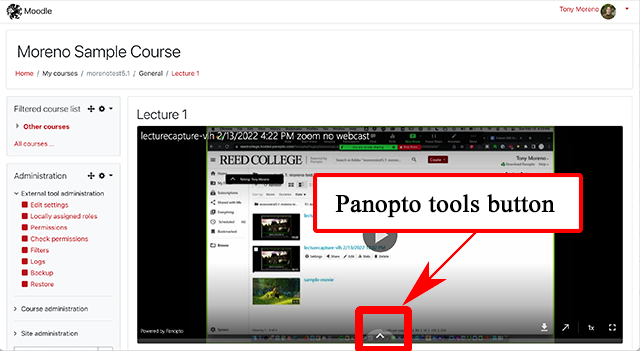
Panopto tools revealed in Moodle: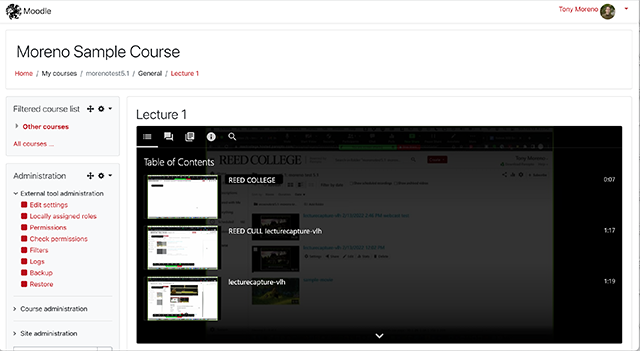
While viewing media on the Panopto website, on the left side you will find Panopto’s video tools.