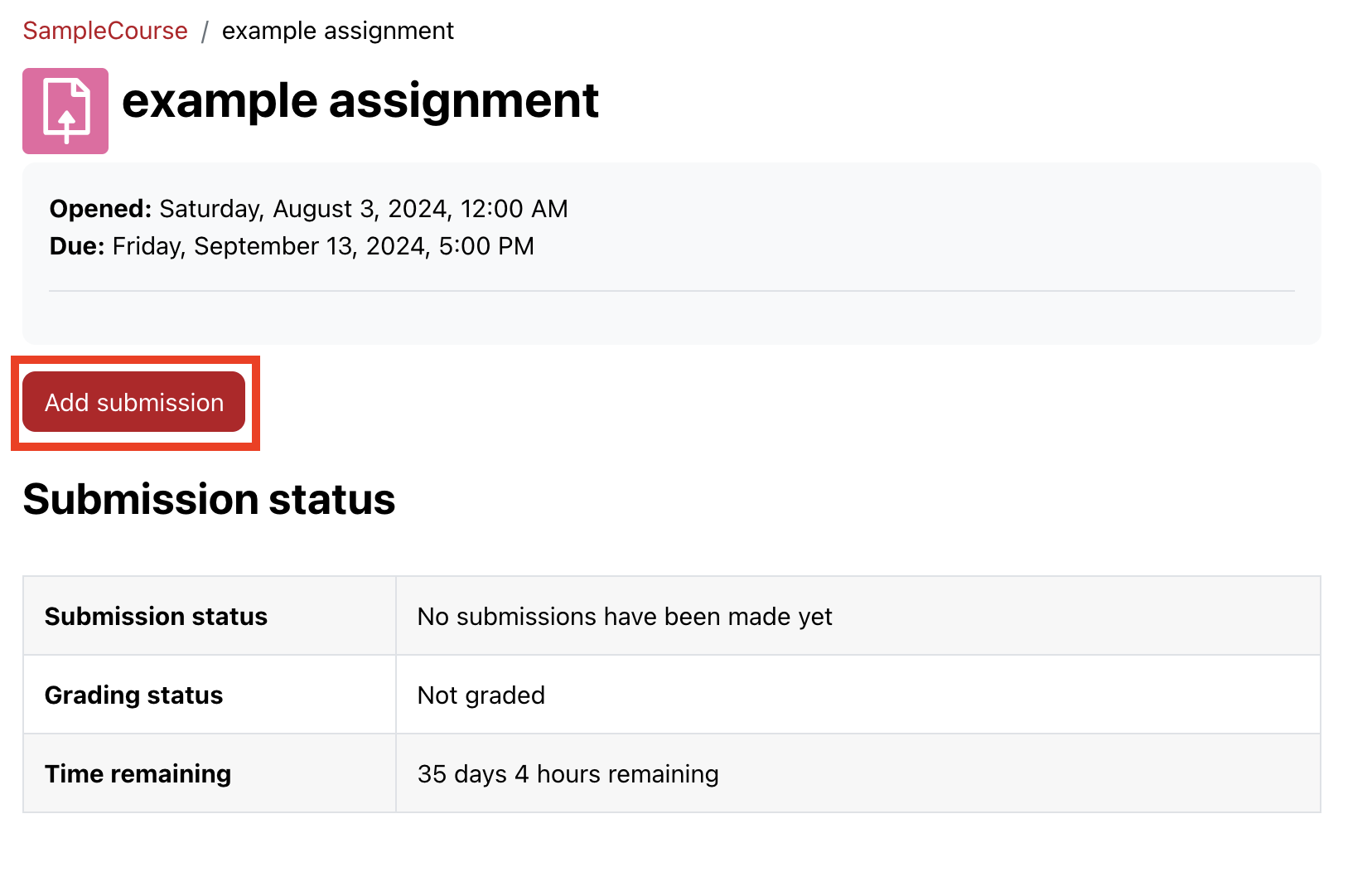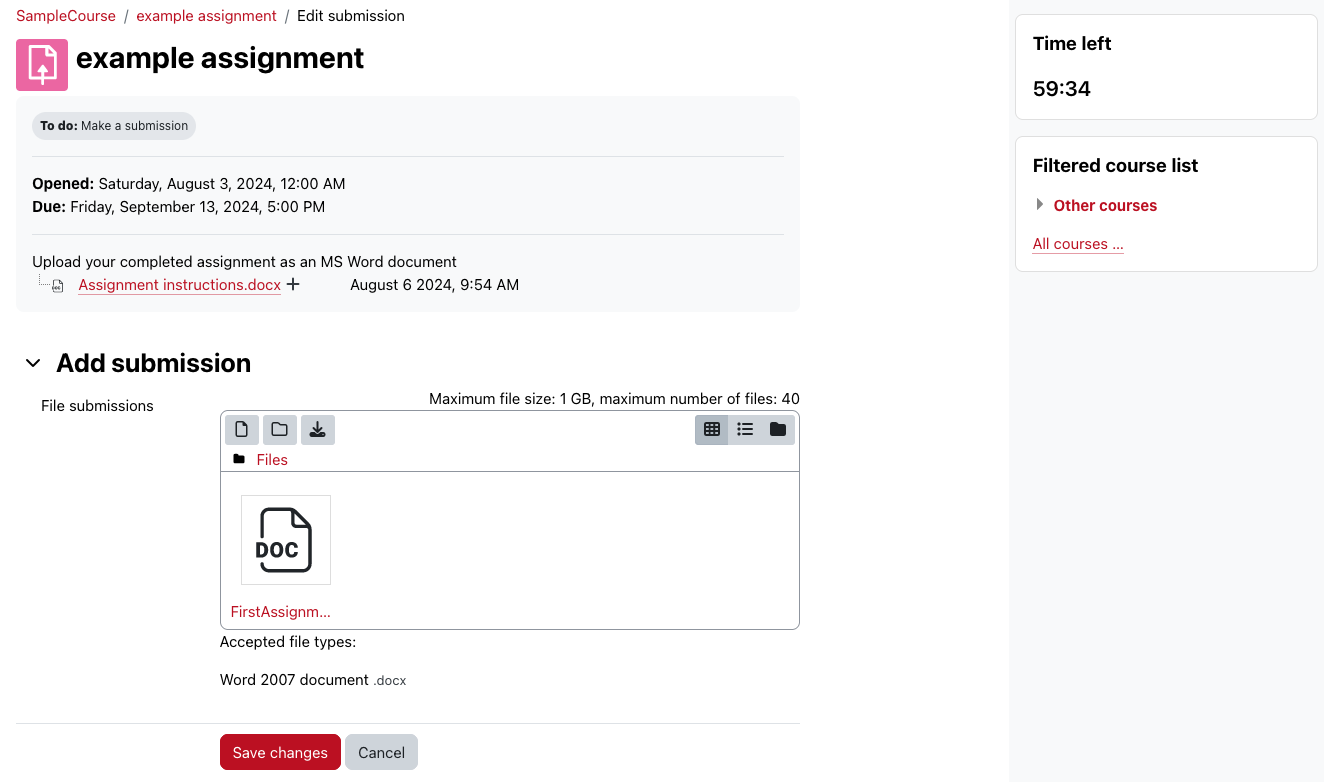Many professors request that assignments are submitted in a specific format, most commonly Word (.docx) or PDF (.pdf).
If you compose your writing in Google Docs, you can save your assignment in the format requested by your professor.
- select File
- select Download
- choose the format requested by your professor. The download will begin.
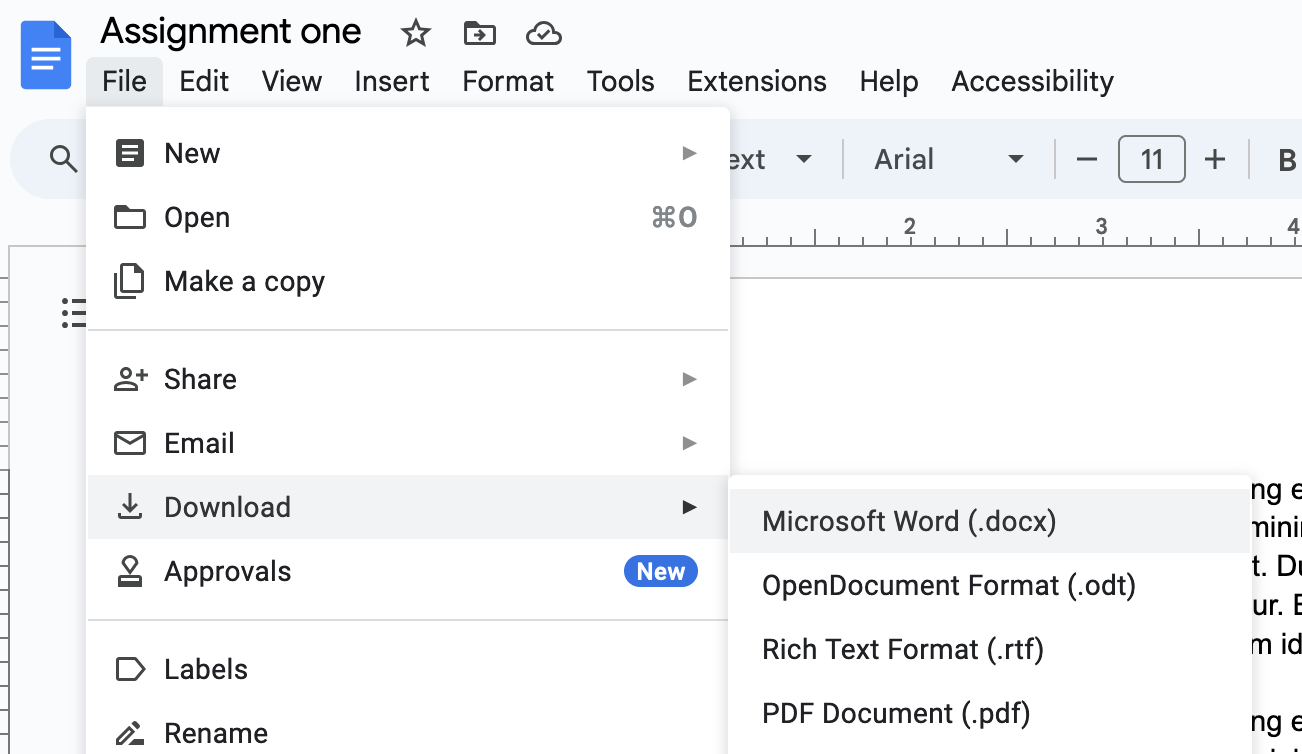
- Usually, you will find your file in the Downloads folder on your computer. Make sure you know where the file is saved. You may want to move the file to your desktop to be able to easily upload it to Moodle.