Editing student submissions
Faculty and other users who have the Teacher or Host role on a Moodle page can add student submissions in the Assignment activity. This ability can be useful if you receive some file submissions by email, but you would like to have all the files in Moodle for grading and record keeping.
To add a student submission in an Assignment activity
- Access the assignment and select the Submissions tab.
- Find the student for whom you would like to add a submission.
- Select the three dots under Status to access the Submission actions menu for that student.
- Select Edit submission from the menu.
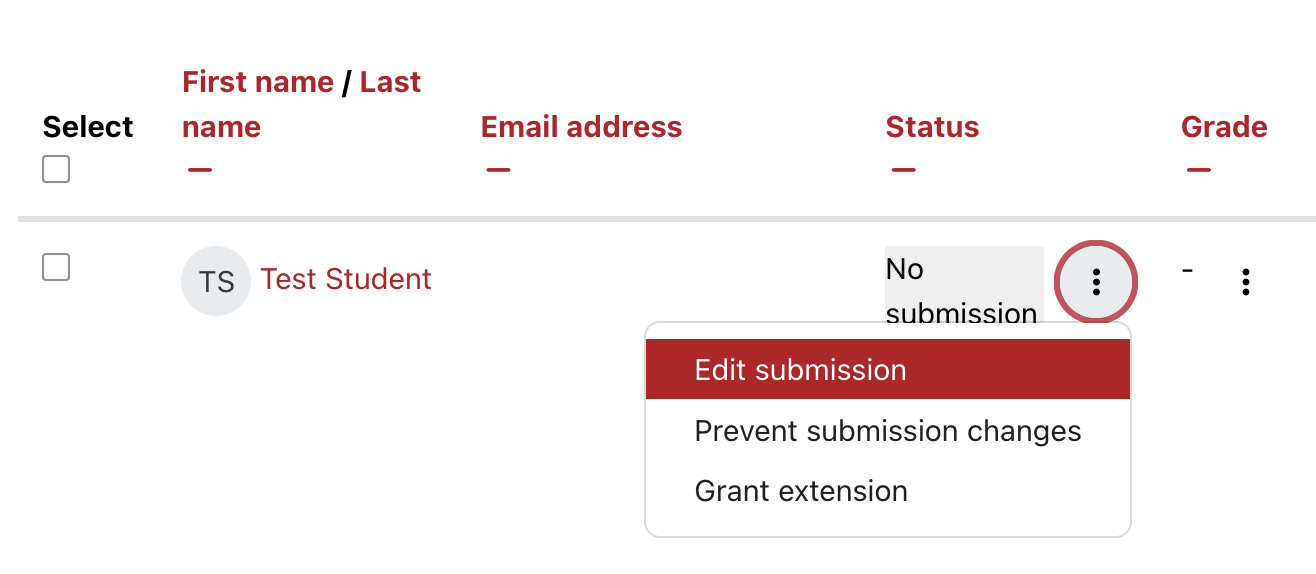
- You will see the option to add a submission. Either drag and drop the student’s file into the box, or use the plus icon on the upper left of the submission box to select the file from your computer to upload.
- Save changes.
The student’s file will now appear in Moodle and be available in the correct folder through the bulk download option for grading.
If you have set a cut-off date for the assignment, you will not see the Edit submission option in the Submission actions menu. In this case, first use the Submission actions menu to grant an extension to allow the file to be edited. You will then see the Edit submission option in the menu.