Adobe Installation Instructions for Staff & Faculty
Purchase and Installation
IT can help purchase Adobe software for staff and faculty to be billed to your department. Acrobat Pro is a commonly requested app. Please consult our PDF page first to find out if you really need the Pro version as many functions are available in free software such as Preview. If you would like to order Adobe software, please fill out our ordering form.
If an Adobe license has been purchased for you, please follow the instructions below to install the software.
- Visit https://adobe.
com and click Sign In on the upper right corner. - The following screen will appear. Do not use the google option. Enter your Reed email in the email address field.
- When prompted, select Personal Account.
- Then login using your Adobe credentials (if you don't remember your Adobe password, you can reset it on Adobe's site).
- From the Adobe website, browse for and download your desired app. Click Apps on the top of the page to view all apps.
For more information on how to download or install apps, see Download and Install Creative Cloud apps.
Managing Privacy Settings
Adobe may collect information about how you use Adobe desktop products, mobile apps and services. If you wish to change this you can go into your adobe account under "Privacy". That screen should look like the one below. If you wish to learn more information on this, go to https://www.adobe.com/privacy/opt-out.html
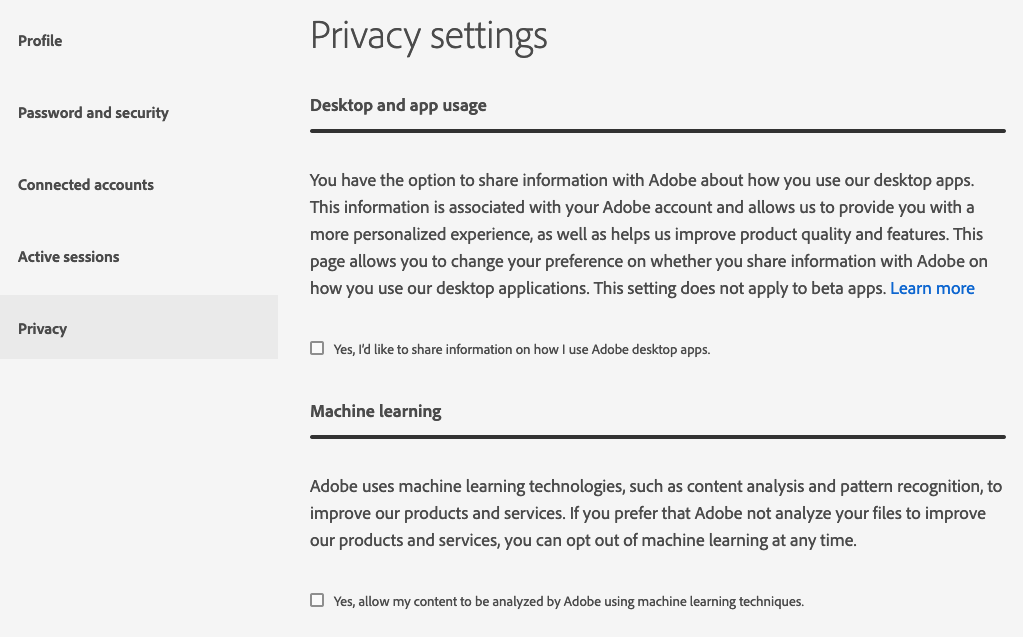
Troubleshooting
For unknown reasons, you may receive an error that your active Adobe product has turned into a trial mode.
- Quit out of all Adobe software.
- Sign out of the Creative Cloud app from the menu bar.
- Sign back into Creative Cloud
- Enter your Reed email address in the Email address field (do not use the google option)
- Select the Personal Account option and then enter your Adobe password. If you have forgotten your Adobe password, follow their instructions to reset the password.
In other cases, running Adobe's cleaner tool has helped.
Still having problems? Contact cus@reed.edu.
Adobe Apps for Student Use
Adobe Creative Cloud licences are not provided for students. Students can access computers with licensed Adobe apps in the Performing Arts Resource Center, located on the third floor of the Performing Arts Building