How to report spam and phishing scams
As spammers and scammers continue to use new techniques to circumvent spam filters, it's a constant battle to catch and filter these messages accordingly. If you receive spam or a phishing attempt not caught by our filters (or receive legitimate email incorrectly marked as spam), please follow the directions below on how to report it. The messages you report will be used to help train our filters and make them more effective.
NOTE: Please use mail.reed.edu (Gmail) for any of these steps to ensure the message is successfully reported. Mail clients like Thunderbird and Apple Mail may not be configured properly to deal with these messages.
The Difference Between Spam and Phishing
Spam and a phish differ in intention. Spam asks you to buy something and is normally pretty easy to spot. Phishing is an attack aimed at acquiring personal information such as passwords or other login information, and may pose convincingly as a legitimate organization.
For more information about phishing please visit our information page about phishing scams.
How to Report
In Gmail (mail.reed.edu), view the offending message. In the top right corner of the message screen, you'll find an arrow (the "Reply" button) and to the right of that, a set of three dots. Click the three dots to access an options menu, which includes both "Report spam" and "Report phishing". Click the respective option depending on whether you believe it's spam or a phish request.
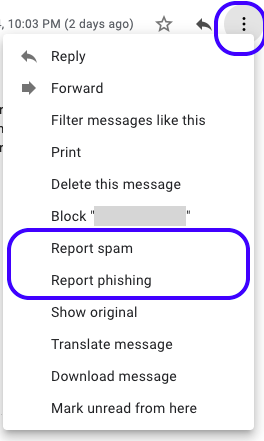
Mistaken for Spam/Phish?
If a message you receive is legitimate but is marked as spam or a phish incorrectly, follow these instructions from Google's support page. We find the best way to deal with "ham" is to add the sender to your address book.
Contact CUS at cus@reed.edu or x7525 if you need further help.