Printing to Copiers in Color
By default, the copiers may print in black and white. If you want to print in color, this can be easily changed on the print dialog screen.
- From Preview or Word, go to print the document, the print dialog screen will open.
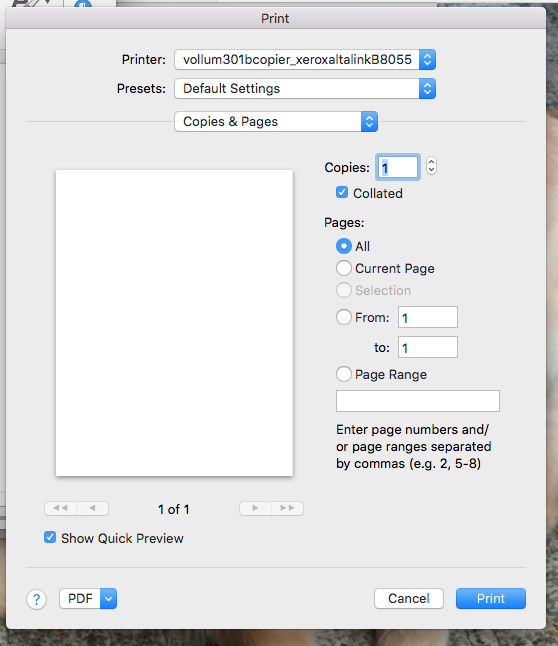
- Click on the Copies & Pages drop down, and from there choose Xerox Features.
*If you don't see Xerox Features but instead see Printer Features, check the alternate instructions at the bottom of this page.*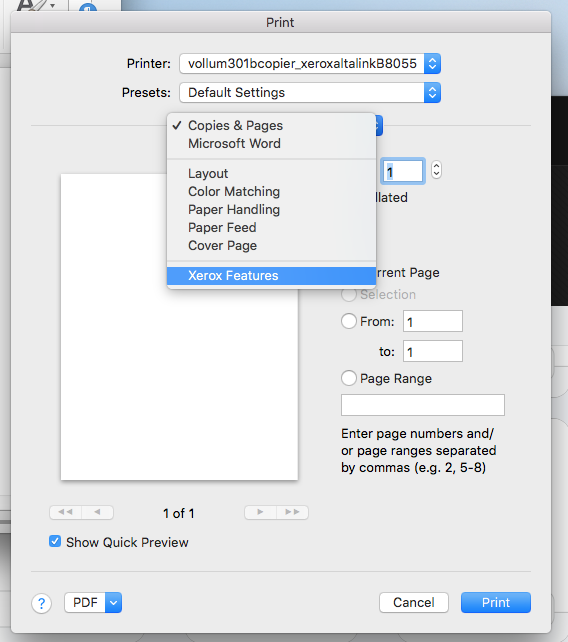
-
Under the Xerox Features menu, click the Xerox Black and White option and change it to Off (Use Document Color). From this menu you can also adjust other settings, such as stapling and double-sided printing.
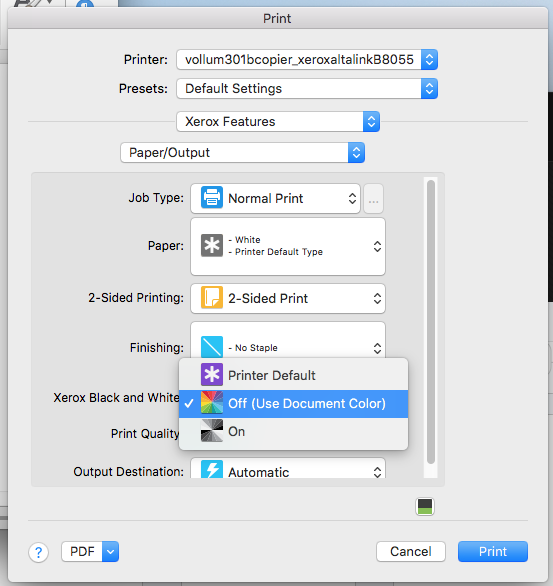
-
Save this preset by clicking on the Presets menu and choosing Save Current Settings as Preset...
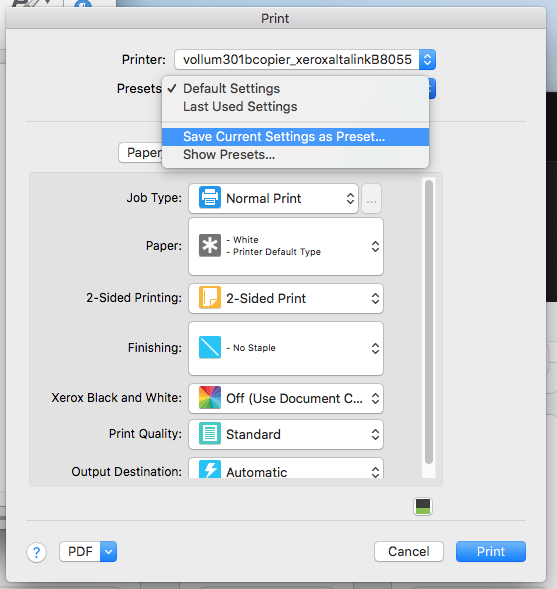
-
A dialog will appear, call the preset Color and check the Preset Available For: Only this printer option. Click Ok to save this preset for the future.
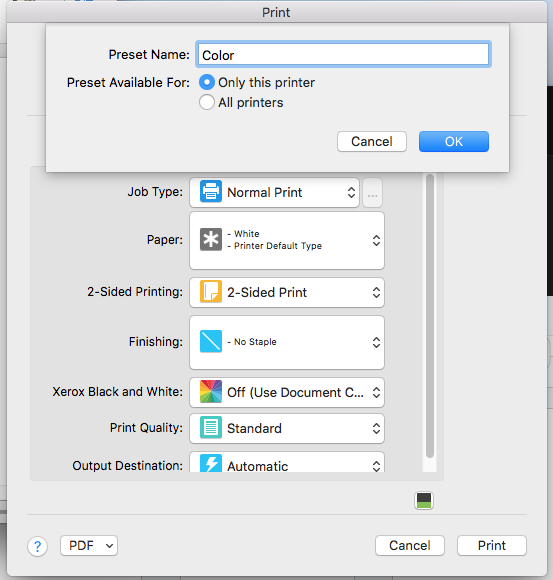
If you see Printer Features instead of Xerox Features, follow these instructions:
- Open the print dialogue
- Click on Copies & Pages, then click on Printer Features.
- Select the drop down menu labeled Feature Sets and select Color Options.
- Scroll down to the feature XROutput and select Color.
From here, you can follow the instructions listed above to save this as a preset.