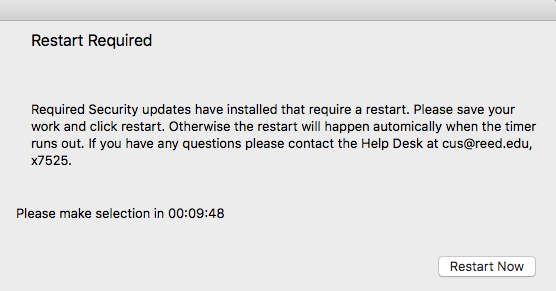Managed Software at Reed
A software package is installed on college-owned Apple computers – both academic and administrative – that allows for remote installation of security updates and other software by IT.
- What is Managed Software good for?
- What software packages does IT manage?
- What system settings are managed?
- What is the user experience?
- Endpoint detection and response
- Emergency security updates
What is Managed Software good for?
- Enables rapid deployment of critical security patches for software on faculty, staff, and other college-owned computers.
- Safe way for IT (and you) to update software on college owned computers.
- Reduces risk to you and the college by managing certain security settings.
- Helps improve software version consistency within departments.
- Easy installation of commonly used applications (Adobe Reader, VPN software, and more)
What software packages does IT manage?
Software frequently requiring critical security updates includes:
- macOS updates
- Anti-virus and Anti-malware tools
- Microsoft Office
- Firefox
- Safari
- Chrome
- Adobe Reader
- Java
What system settings are managed?
Several system settings in macOS are managed by IT, and not modifiable. They include:
- computer password required after wake from sleep, or a few minutes of inactivity*
- critical system updates may be automatically installed
- only allow installation of apps from the App Store and identified developers
- hard drives and connected network drives always appear on your desktop
Screensaver settings for projection computers in classrooms will not be modified. Other specialized computer setups (control booth computers, etc) will have alternate screen saver settings as needed.
Managing these settings in macOS may affect other related settings. If you notice something behaving in an unexpected way, contact CUS for assistance.
*Note: You can set up a "hot corner" in your System Preferences to temporarily disable your screen saver. An app called Amphetamine is also available to be installed via Self Service (see below) if you want an easy, customizable way to temporarily disable your screen saver. It's perfect for use when presenting!
What is the user experience?
When possible, IT will install security patches in the background, without requiring a logout, restart, or otherwise engaging the user. You may see a notification in the upper right corner of your screen.
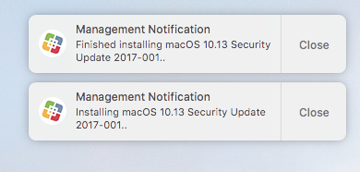
In some cases, updates will require the user to logout or restart their computer. When this is necessary, you’ll be notified by an on-screen prompt.
Optional software can be installed by using the Self Service application, located in your Applications folder. Previously, IT used a tool called Managed Software Center for installation of optional software.
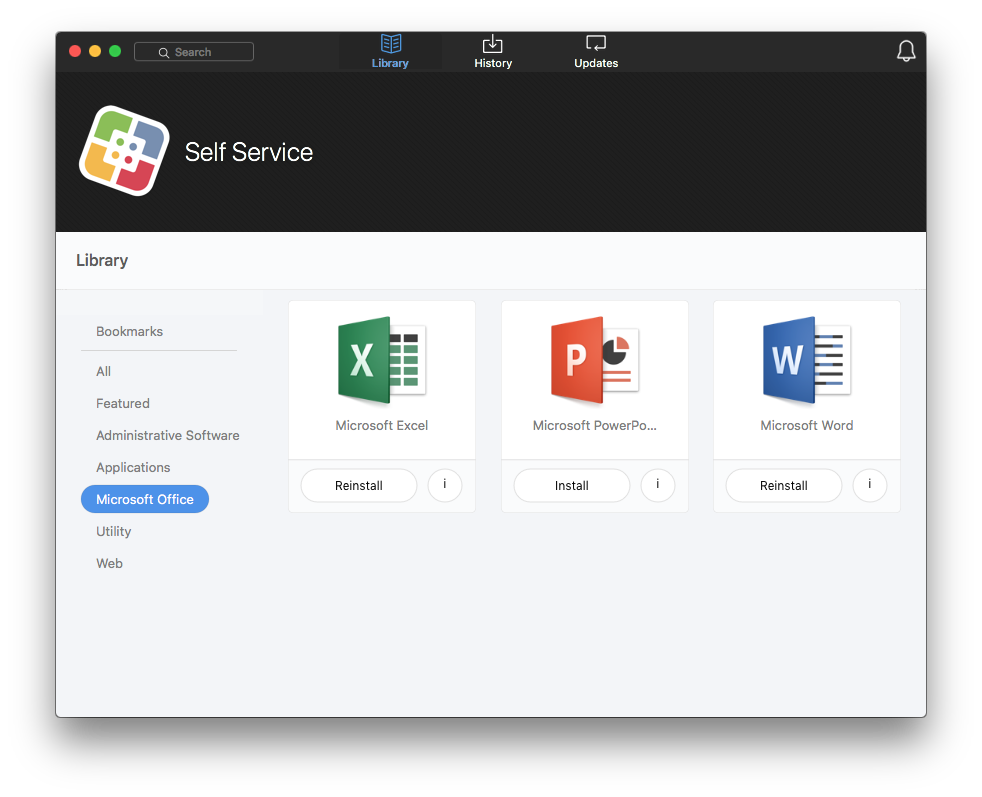
Endpoint detection and response (EDR)
EDR software is installed on Reed computers to provide real-time protection from malware and other more severe security threats such as ransomware. Because this tool securely analyzes network traffic, you may encounter a warning similar to the ones below:
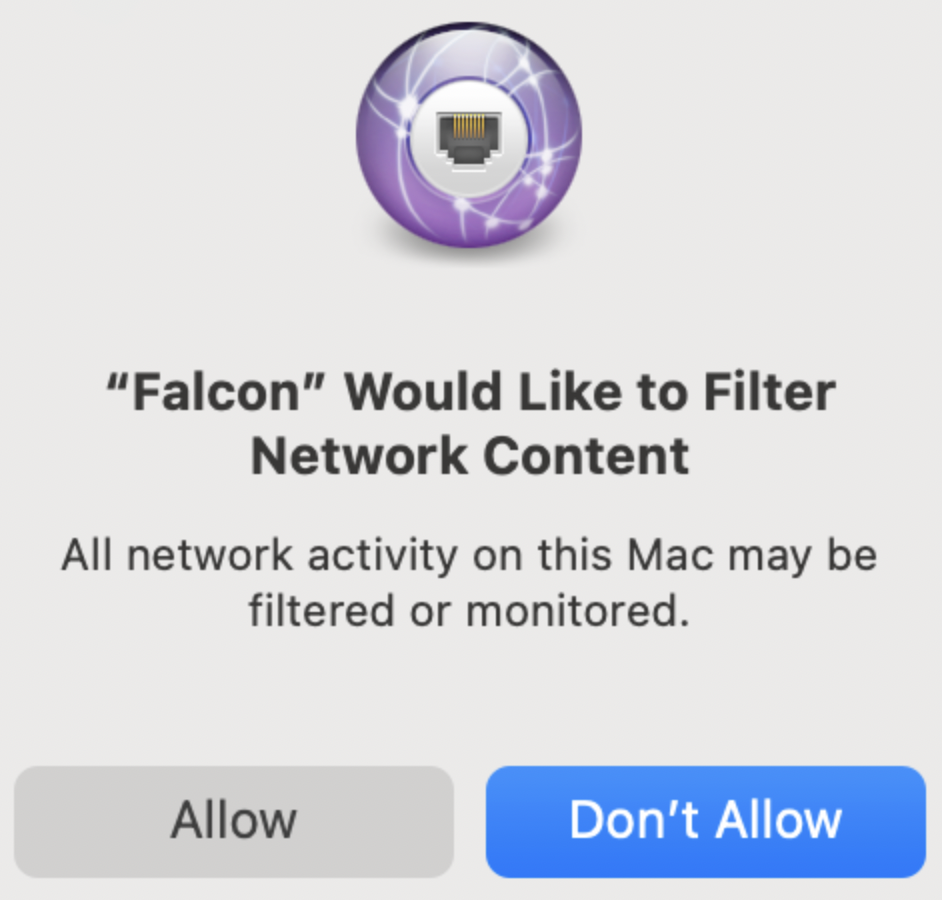
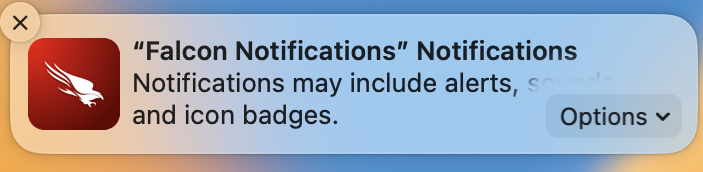
If prompted, select Allow to continue to allow the tool to perform its functions.
When a malicious process is blocked or quarantined on your computer, you may see the following notifications: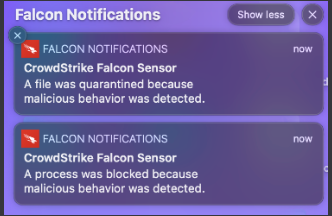
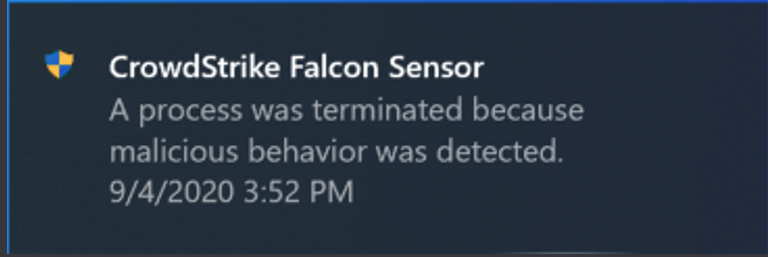
If you see these notifications and have questions, please reach out to cus@reed.edu.
Emergency Security Updates
In urgent situations, there may be a need to immediately apply a security update (think aggressive campus-wide virus). If a logout or restart is required in these situations, a notification window on your screen will indicate that your computer is about to log out or restart automatically. It is very rare that IT would need to force a logout or restart in this fashion.
To check for important updates, open Self Service from your Applications folder and click Required Security Updates:

At the next pop-up, click Update Now: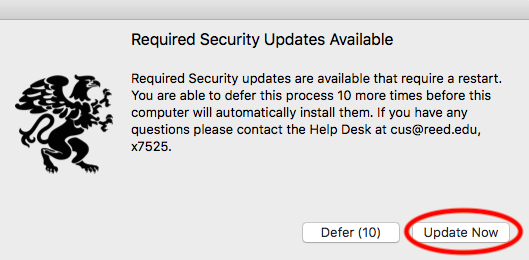
A window appears indicating that updates are in progress: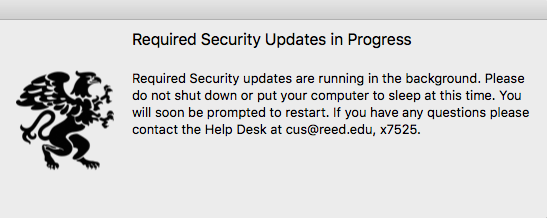
If a restart is required, you have 10 minutes to save your work before the computer restarts automatically: