Securing Google Docs for Public Sharing
Whether you're sharing with a specific list of people or have a much larger viewer-base in mind, there are some precautions that should be taken to ensure that you and your collaborators are sharing safely and securely.
Sharing With Specific People
When you have a specific list of people you want to share a document with, you have the option to let them edit, comment, or view.
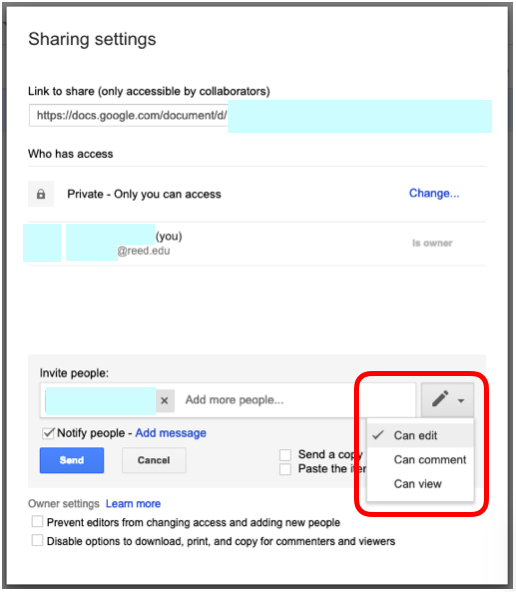
Editing
By default, people who can edit your shared file can also
- Change sharing settings
- Share the file with others
- Copy, print, or download the file
Although you likely trust the people you originally add to the document, be default they can add and share with people you may not know, and those people can add additional people, and so on...
If you only want specific people to be able to edit, secure your document by going to "Share" → "Advanced", and confirm that "Prevent editors from changing access and adding new people" is checked.
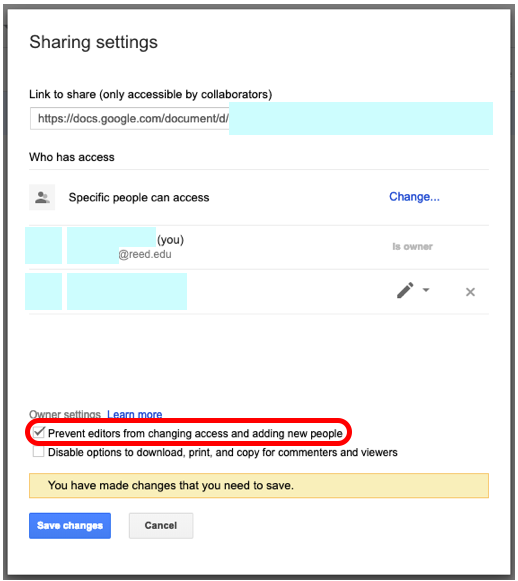
Commenting & Viewing
Those that have access to commenting on your document will not be able to edit directly; however, they can still add comments and suggestions throughout the document. While there are not as many problems with permissions like there are in editing, this could still be undesirable. The document owner should decide their comfort level with the ability of others to comment. People who have permission to comment also have the ability to add suggestions to your document, which you or other editors can choose to accept or reject.
Viewing only allows others to look at the document without having the ability to make outside contributions.
By default, commenters and viewers also have the ability to download, print, and copy the document. To disable this option, go to "Share" → "Advanced", and confirm that "Disable options to download, print, and copy for commenters and viewers" is checked.
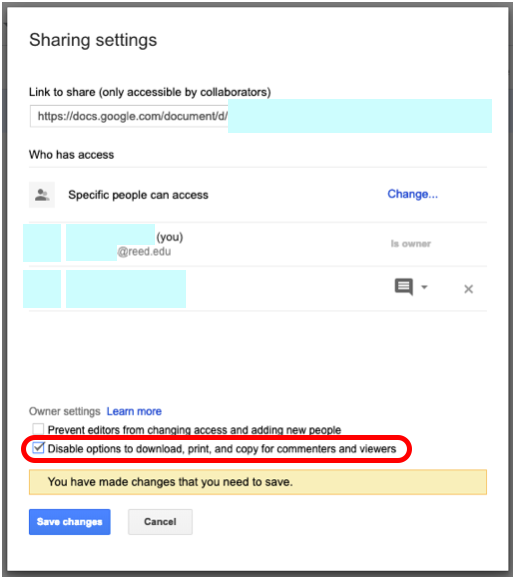
Set Expirations
You can limit the amount of time that a collaborator has access to your document. This option is only available for commenters and viewers of your document. To set an expiration, hover your mouse next to the share settings changes and click the stopwatch icon that will appear.
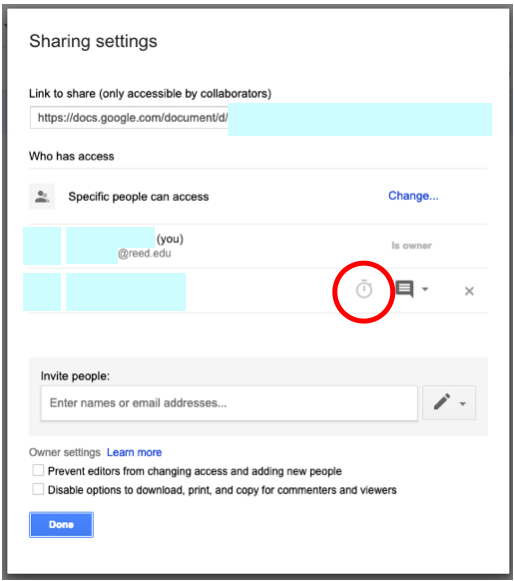
Transferring Ownership
Transferring ownership allows you to change owners of a folder or other document. You will still have edit access unless the new owner removes your access. Owners will be automatically notified if ownership is transferred to them.
To transfer ownership, you will first have to add the person as a collaborator (viewer, commenter, or editor). Once they are added, select "Is owner" under the change of access button:
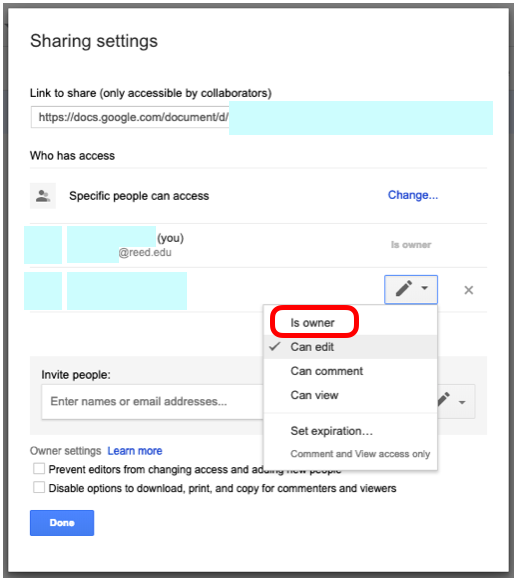
Link Sharing
If you want to openly share your document with others, you can still specify how you would like your document to be shared. For documents created with your Reed account, you'll be given the following options:
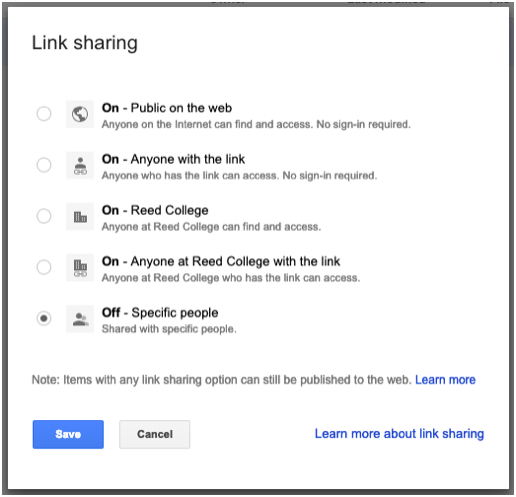
As opposed to letting "anyone with the link" use the page, you can change the settings to only allow members of the Reed community access the page. Be sure to follow the same safety precautions as you would with a document that you were sharing with people you have specified!
Restoring Old Versions and Revoking Permissions
If somehow someone managed to tamper with your document, you're still the owner so you can do a couple of things that the other editors can't do. First, make sure that you have checked 'Prevent editors from changing access and adding new people' (if you haven't already).
Restoring a document to a previous version
You can view the history of your Google document by going to "File" → "See revision history" and then choosing the revision you would like to restore to. If you do not want to remove all the edits made at the time, you can choose to view a more detailed revision history and choose which version you would like to restore to.
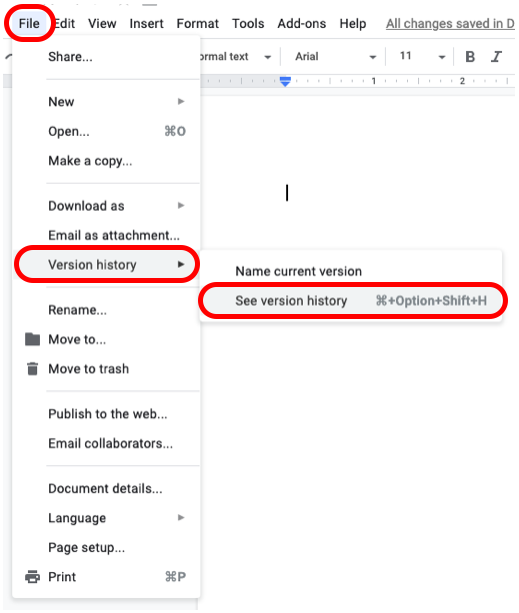
Revoking Permissions
By using the revision history, you can see who made changes and when. As long as the link wasn't open to the public, all accounts should be associated with their revisions. You, as the owner of the document, can then go into "Share"→ "Advanced" then remove the user or change their permssions to only be able to view.
