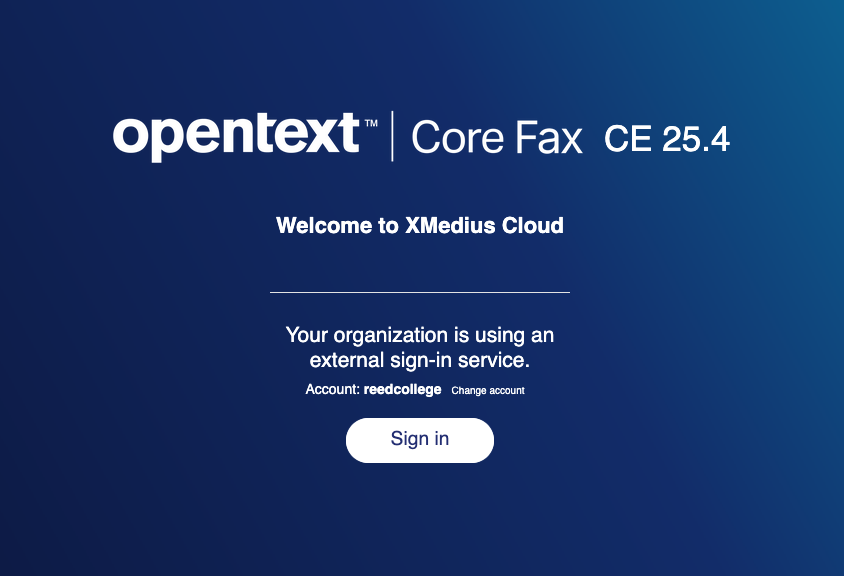E-faxing is no less safe than faxing by an analog machine. Neither should be considered a 100% secure document transmission method. Specific fax transmissions can be difficult to capture by a third party as they are spontaneously sent and travel through unspecific routes, but they are not immune to interception and usually lack modern security measures like transport encryption.
Additionally, any fax sent or received by a traditional fax machine can be intercepted at its destination, so you lack authentication of the recipient.
Bearing all that in mind, faxes are still frequently used in industries where secure alternatives are too complex, not universally adopted by all parties, lacking in language support, or unable to meet compliance standards.
OpenText's infrastructure is certified or compliant with several industry standards, notably PCI DSS and HIPAA, and the portal itself is behind Reed's identity provider. The fax system is only responsible for transporting the document. Securely creating, handling, and deleting documents in accordance with Reed's Data Classification and Handling Policy in order to stay compliant is up to you.
If you would like to sidestep faxing altogether and send an encrypted file instead, see CUS' guide on sending encrypted files via filerobot.