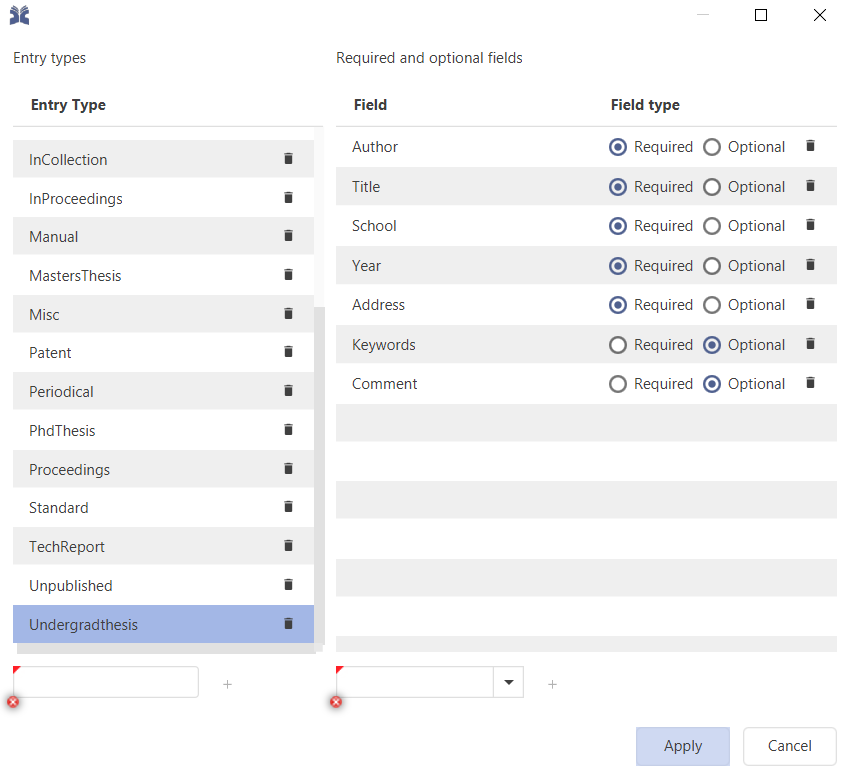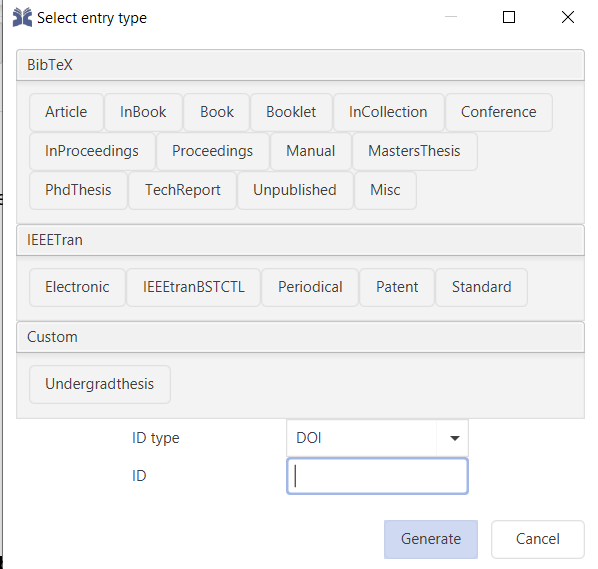Making a .bib file with JabRef
JabRef is an open source bibliography manager you can get from its website. You will need the Java Runtime Environment to run the application, and JabRef will tell you if you need to install this the first time you try to run JabRef.
Importing a Preexisting Bibliography into JabRef
- If you have a .bib file already, you can open it directly in JabRef by opening up JabRef and going to File > "Open Library" and from there selecting your .bib file. If not, export your existing bibliography into BibTeX format.
- If your .bst has already been set up to use a Reed thesis (as described on the thesis page), JabRef will give you the warning "unknown entry type: undergradthesis. Type set to "other". Click OK. We're going to add an undergradthesis entry type (source format) to JabRef.
Enabling JabRef to Recognize a Custom Entry Type
This does not change your .bst! The following instructions only tell JabRef how to recognize and label a Reed thesis source. To be able to typeset your bibliography and have your source properly formatted, you need to modify your .bst. See the instructions for adding a Reed thesis entry type on our LaTeX Your Thesis page or come by the desk for help.- Go to Options and choose Customize Entry Types
- Add a new entry type titled undergradthesis by typing "undergradthesis" into the open field in the Entry Types column. Click the '+' button.
- Choose what fields are required by selecting those fields from the dropdown box in the column Required Fields. You will definitely want Author, Title, School, Year and Address. Click Add between each selection. You can move them up or down the list by selecting the field title and clicking the yellow arrows.
- Do the same for the Optional Fields. Keywords is a good one to add, as is Comment.
- When you are done, click Apply at the bottom of the window and then OK.
- To change your sources back to undergradthesis, double-click the source to be edited to bring up a window showing the details of that source. Right-click on the Other and select undergradthesis instead.
Making a New Bibliography In JabRef
- Go to File > New Library > New Bibtex Library
- To add an entry, go to Library > New Entry and choose your desired entry type.
- Fill in the fields as necessary. To enter data in fields not available under the Required Fields tab, click on the Optional Fields tab.
- To generate a cite key (the code used to identify the source when citing in your .tex file), click the Generate Button.
- When you are done, save the document (in .bib format) to the same folder as your thesis.tex file.
- Go to the next step: how to use your bibliography with your LaTeX document.